In a previous post, I showed how to record data from two power meters and analyze results in a spreadsheet: Comparing Power Meters with a Spreadsheet.
Today's post shows how to do power meter comparisons using ZwiftPower - and no spreadsheets 🤓.
ZwiftPower Dual Power Meter Analysis Tool
The ZwiftPower.com web site has a tool for comparing power meters. It works best with a Zwift activity (race, workout, group ride or whatever) although the method described here lets you compare any FIT activity files from other sites like Rouvy.com or TrainerDay.com.
Note: Comparing power meters is only useful if one or more of the power meters has been calibrated with a torque test. Skip this test and you won't know which power meter is incorrect when differences are found.
Comparing SB20 Smart Bike with Garmin Rally Pedals
In this example, I use my Stages SB20 smart bike to compare power readings with a set of Garmin Rally pedals.
I do a structured workout where Zwift records power using the SB20's power meters. A Garmin bike computer simultaneously records the same activity using Garmin Rally pedals.
Here's how it works:
1. Set Wireless Connections
Zwift: On Paired Devices page, connect to the Stages Bike for Power Source, Cadence and Resistance.
Garmin Computer: Go to Settings > Sensors and connect to the Rally pedals (or whatever pedals you are using) for power. Also, make sure the Stages Bike is configured as an Indoor Trainer.
2. Start Activity
Zwift: Start your activity. In this example, I'm doing a structured workout. A group ride or race is also good.
Garmin Computer: Start your Indoor Ride.
3. Do Activity
Zwift: Do activity as normal.
Garmin Computer: Record like a normal ride. Speed, power and cadence should all be shown like usual.
4. End and Save Ride
Zwift: End and save activity to Zwift (like normal).
Garmin Computer: End and save ride to connect.garmin.com.
At this point, you have created two .FIT files for this activity. One is stored on Zwift with SB20 power meter data. The other is stored on the Garmin Connect website with Rally pedal power meter data.
Downloading your FIT Files to your computer
You should download both .FIT files to your computer.
Download Zwift FIT file
Go to the main page on Zwift.com.
A. Open the Zwift activity just completed.
B. Click the ⚙ Settings icon to open the Activity Settings dialog.
C. Click the Download FIT File button to download the Zwift FIT file to your computer.
Download Garmin FIT file
Go to connect.garmin.com.
A. Open the
Garmin activity just completed.
B. Click the
⚙ Options icon. Click
Export Original to download the Garmin FIT file to your computer.
Compare .FIT files in ZwiftPower Dual Recording Analysis Tool
Go to the main page on ZwiftPower.com.
A. Click the
Profile tab.
or
B. Click the ▼ menu in the top toolbar. Select the
ZwiftPower Profile item.
You will see your profile page.
A. Click the Analysis tab
B. Click the Create New Data Set button.
You will see the New Data Set page.
A. Enter a title.
B. Select the FIT files from the previous steps. Assign to Garmin and Stages Power meters.
(You can also select a FIT file from an earlier Zwift ride at the top of page to avoid downloading the file to your computer)
C. Click the Create Data Set button.
A new comparison data set will be displayed:
Click the Time shift and crop button if the graphs need to be aligned. Automatic alignment based on time-of-day-stamp in each FIRT file is rarely perfect.
Analyzing ZwiftPower Results
The ZwiftPower results page applies averages over your entire activity. It also shows averages for Nominal Power (NP) that is a representation of some of the harder efforts. Look at these numbers to get a rough comparison between power meters.
Power spikes during sprints or low values while pedalling lightly, skew the results and give misleading averages. Curve fitting methods like
least squares regression - and a dozen other possible algorithms - are needed to accurately compare specific sets of results.
Rest assured AI will do algorithm selection soon 🙂. For now, ZwiftPower averages are
just OK-ish.
Skewed results explain why doing multiple rides over the same course or doing the same structured workout several times, gives results that appear to differ by a few percent. Any "comparison ride" is only good to about -/+ 5% thanks to skewed averages between power meter vendors.




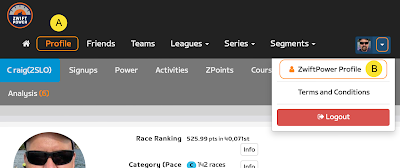









Comments
Post a Comment